Data Cloud Access and Provisioning
Partner Portal
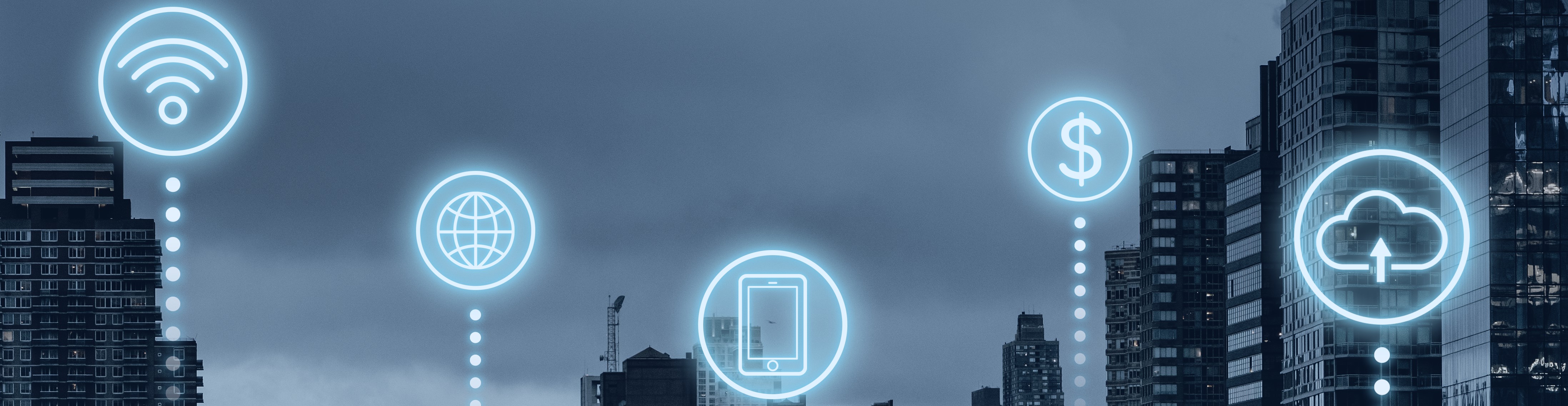
Partner Portal
In today’s data-driven world, companies deal with vast amounts of data from many sources. If used effectively, this data can offer valuable insights, guide s...
There used to be a Heroku app that could return your Org IP address and other details. However, the app is currently down, and even if it were operational, I...
1. Create a New Playground
I recently encountered a task involving a multi-layered data structure. To outline the requirements concisely: